New feature to MarcEdit 7/MarcEdit Mac 3 is a custom report writer. I periodically get requests to generate one-off reports or add new specialty reports to MarcEdit. Since MarcEdit is a general use tool — I general direct folks with very specialized needs to programming tools or help walk through some workflows to get the data that the individual is looking for. In thinking about the report writer, I looked at some of the requests I was receiving, and then worked on finding ways to provide a tool that would enable flexible output.
To that end — this is still a bit of a work in progress — but as of right now, the Custom Report writer has two modes. A search mode and a record mode. Let’s break down what each of these mean.
Search Mode
First — to access the Search Mode option of the Custom Reporting tools — you need to open your file in the MarcEditor and then select Reports/Custom Reports. You will then see the following:
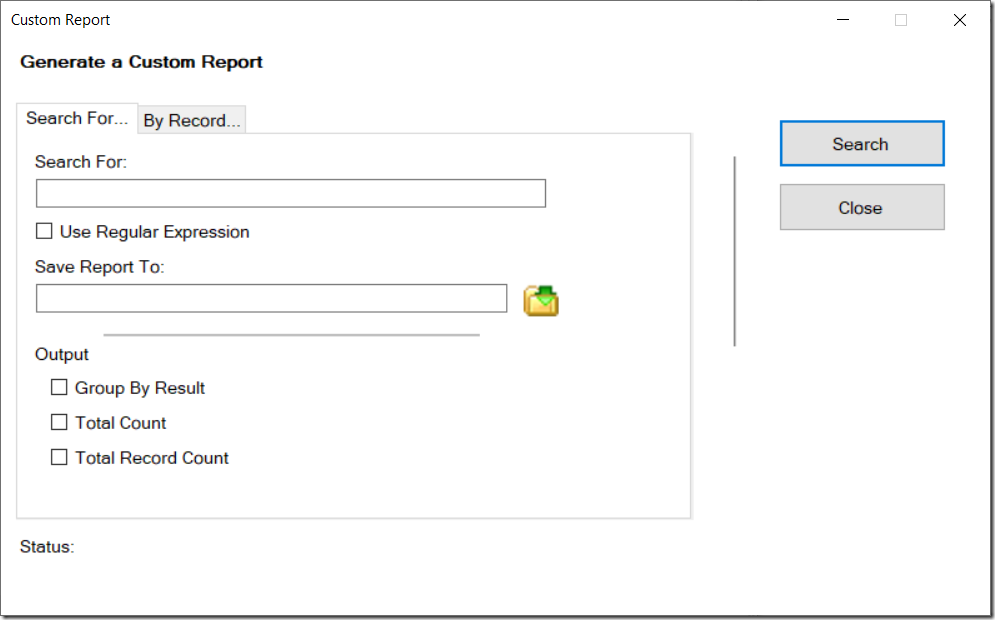
Custom Report Writer: Search For Options
This mode is used to create reports about data within the record. Users can use this to find fields, data, or data elements in a set of records. One example I used as a use case when templating this option was a user looking to determine how many records were coded in specific languages. This information lives in the 008, and can be extracted from position 35-37 of the 008. To get that information, the user would use a regular expression, that looks like the following:
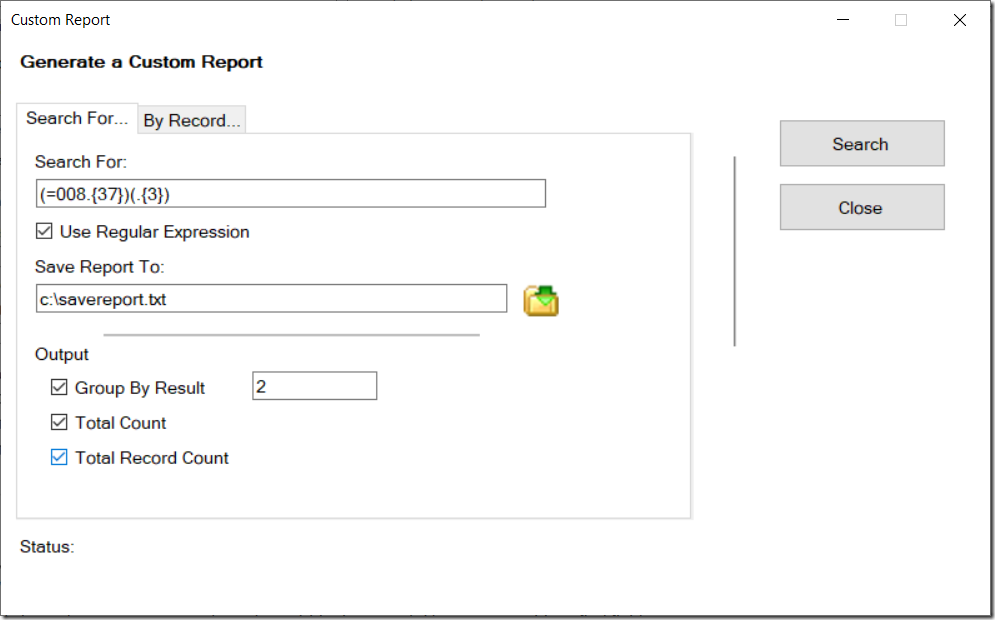
Custom Report Writer with Expression Example
In this case, the expression shows up in the Search For box and the regular expression box is checked. Since I only want to match on the second group in the expression, I go to the Output options and select group by result. If this is a regular expression, I get a second option, a textbox, to designate the group to select. The Total count creates a row of total number of finds, and the total record count gives a count of the # of records the result is found in. Data is output in tab delimited format, which can then be loaded in a variety of different tools.
By Record
First — to access the By Record Mode option of the Custom Reporting tools — you need to open your file in the MarcEditor and then select Reports/Custom Reports. Select the By Record Tab from the generated window — resulting in the following:
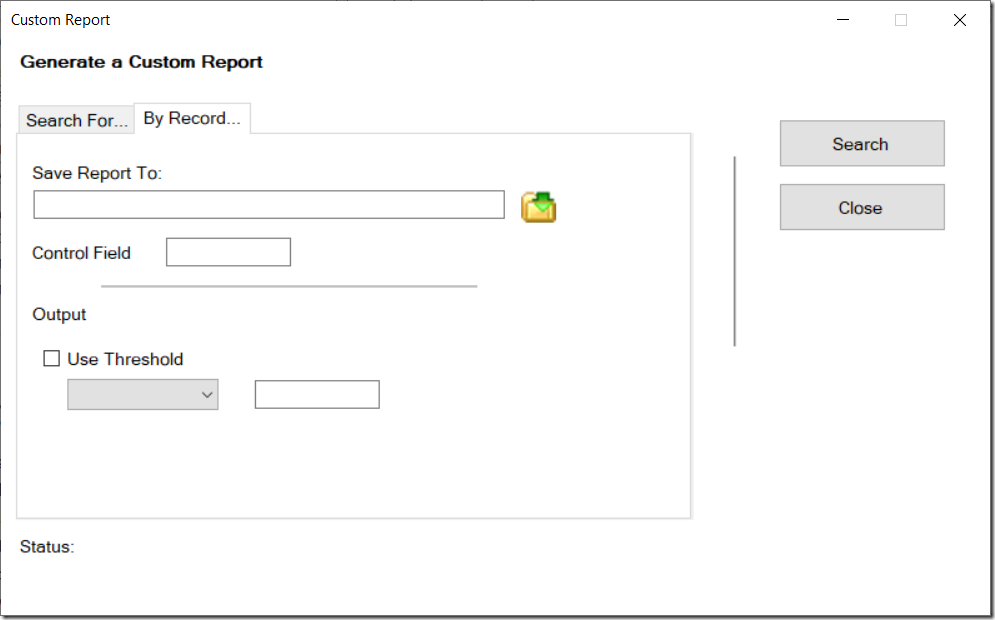
Custom Report Writer: By Record
This report analyzes the record itself and reports on the # of fields found within a record. This can help to identify records with large numbers of a specific field, or identify records missing fields. Again, this generates a tab delimited file — with either information about every field in a record or just those fields that reach a specific threshold. Obviously, if looking at all fields, you’ll need to likely use a tool like OpenRefine to review the results given the large number of rows that could be generated.
Both of these options are in the Windows and Mac versions of MarcEdit today. As I said, these are in process tools, meaning I’ll continue to expand them as more use-cases become available.
If you have questions, please feel free to let me know.
–tr