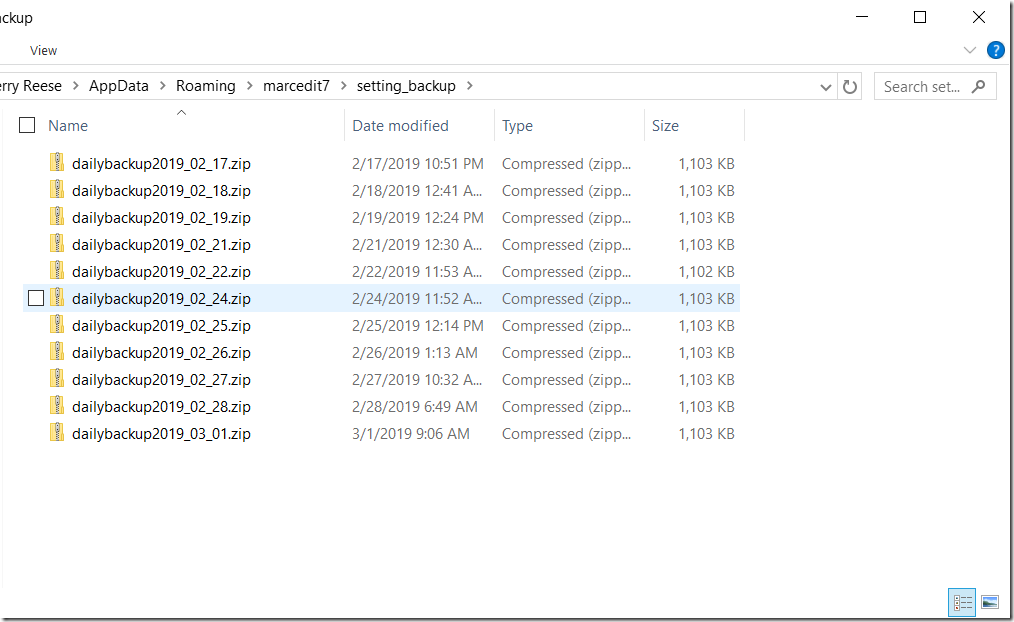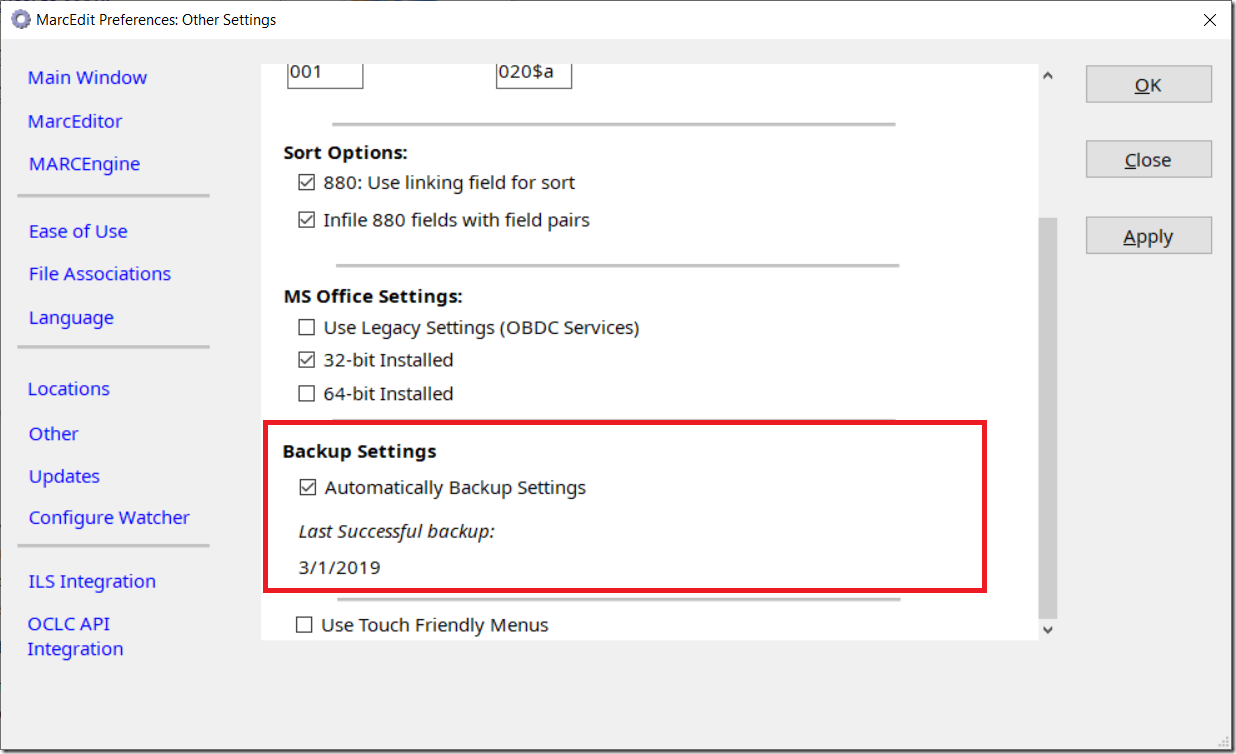I had mentioned on twitter that an option exists in the MarcEdit preferences that automatically configures the tool to keep a 10 day backup of one’s configuration settings. This led to a couple questions, like — what is being backed up, how do I turn this on, when was it added?
This made me realize that I probably didn’t do a good job pointing out when this was integrated into the application. So, let’s answer those questions now.
When was this added to MarcEdit?
This was added to MarcEdit 7 around version 7.1.75, and will be added to MarcEdit Mac 3.1.60.
What is being backed up?
Essentially, I wanted to make sure that if something wonky happened — there would be a place where a last good back up could be found. This is especially true of protecting a users investments in creating tasks. To that end, the back up function automatically creates a copy of a users config, macros, and xslt directories. This preserves a backed up copy of all configuration data and task data found within the program.
How are backups managed?
The program will keep the 10 most recent backups, with backups time stamped. After 10 backups have been accumulated, the program will drop the oldest and rotate a new backup into the backup folder. If this function is enabled, this evaluation occurs the first time the program is opened for the day.
If I need them, how do I recover my backups?
Right now — backups are stored in the User Data Directory (generally c:\users\[username]\appdata\marcedit7) inside the backup_settings folder.
Backups are stored as plain zip files — this means that to recover, users simply need to extract the zip file and replace the current folders with the data found in the zip file. Longer term, I may add a on click restore to the application to streamline the process.
How do I turn the backup functionality on?
This is turned on by default. But users can enable or disable it by going to the application Preferences, selecting Other, and unchecking/checking the Backup Settings option.
That’s it. The idea behind this functionality was to try and be unobtrusive while at the same time providing users with a way to keep copies of important data.
If you have questions, let me know.
–tr